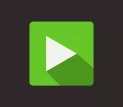How to Optimize Images for Website Speed Without Losing Quality
Optimizing images is essential to improving website speed and ensuring a smooth user experience. Slow-loading sites often see higher bounce rates, and images are often the largest contributors to lag. This guide will show you practical techniques to optimize images for faster load times while retaining quality, benefiting both user experience and SEO performance.
Why Image Optimization Matters
Images account for a large portion of web content, and high-resolution images, while visually appealing, can take up considerable bandwidth. When images aren’t optimized, they can slow down your website, leading to frustrated visitors and potentially lower rankings on search engines. By optimizing images, you’re reducing file sizes without sacrificing the visual quality, helping to create a fast and engaging website.
Step 1: Choose the Right File Format
Selecting the correct file format for each image type is the first step to effective optimization. Each format has strengths depending on the content of the image and its purpose.
Recommended Image Formats:
- JPEG: Ideal for photographs and complex images with many colors. JPEG files balance quality and size well, especially after compression.
- PNG: Suited for images with transparency or images that need to retain sharp details. PNGs are lossless, which means they don’t lose quality, but they can have larger file sizes.
- WebP: A modern format that offers better compression than both JPEG and PNG, with smaller file sizes while retaining quality. WebP is widely supported and is becoming a preferred format for many web images.
Each format serves specific needs, so use them according to the image requirements. For example, you can use JPEG for blog post images and WebP for feature images on your homepage.
Step 2: Compress Images for Faster Load Times
Compression reduces file size by removing redundant or less visible data. Different compression techniques can help reduce file size with minimal impact on quality.
Types of Compression:
- Lossless Compression: Reduces file size without losing image quality. Best for images where quality cannot be compromised, like graphics and icons.
- Lossy Compression: Reduces file size by removing some data, which may slightly affect quality but is generally unnoticeable to the user. This is great for photos and large images where a slight quality reduction is acceptable.
Tools for Compression:
- TinyPNG: Compresses PNG and JPEG files while retaining transparency.
- JPEG-Optimizer: Optimizes JPEG files with a range of quality options.
- Online Tools: Services like Compressor.io and ImageOptim help you batch compress images quickly.
Using these tools allows you to reduce image size and bandwidth consumption without noticeably altering the visual quality.
Step 3: Resize Images to Fit Display Requirements
Many websites suffer from oversized images, especially when large images are used on pages where they are displayed much smaller. Resizing images to their display dimensions can make a huge difference in load time.
How to Resize Images Effectively:
- Match Display Dimensions: Only upload images at the exact size they will be displayed. For example, if a blog post image displays at 800px, upload it at that size rather than at 2000px.
- Use Image Editing Software: Tools like Adobe Photoshop or GIMP allow precise control over image dimensions.
- WordPress Plugins: Plugins like Smush and ShortPixel can automatically resize images upon upload, saving time and ensuring you’re using the optimal dimensions.
Adjusting images to fit their required display size avoids unnecessary loading, improving page speed and conserving resources.
Step 4: Implement Lazy Loading for Improved Speed
Lazy loading delays the loading of images until they are in the viewport, meaning images below the fold won’t load until a user scrolls to them. This practice helps reduce initial load times, as only necessary images load immediately.
How to Enable Lazy Loading:
- HTML Attribute: Add the
loading="lazy"attribute to image tags for a simple, native solution. - WordPress Plugins: If using WordPress, plugins like a3 Lazy Load and WP Rocket offer lazy loading options.
- JavaScript Libraries: Libraries like Lozad.js provide easy lazy loading setups for developers looking to customize loading behavior.
Lazy loading not only speeds up the initial page load time but also conserves resources, making it a valuable tool for websites with heavy media content.
Step 5: Use a Content Delivery Network (CDN) for Faster Delivery
A CDN hosts images on servers around the world, delivering them from the location closest to the user. By reducing the distance between the server and the user, CDNs can help load images more quickly, especially for users in diverse geographical locations.
Setting Up a CDN:
- Choose a CDN Provider: Services like Cloudflare, Akamai, and Amazon CloudFront are popular options.
- Integrate with Your Website: Many hosting providers offer easy CDN integration, or you can configure one through a plugin if you use WordPress.
- Use a CDN Plugin: For example, WP Rocket integrates with CDNs seamlessly for optimized image delivery.
Using a CDN helps ensure consistent load speeds and improves the user experience by reducing lag and load times, no matter where your users are located.
Step 6: Optimize Alt Text and Image Names for SEO
While alt text and image names don’t directly impact load speed, they enhance accessibility and SEO, helping search engines understand your content. This, in turn, boosts visibility, drawing more traffic to your optimized pages.
How to Write Effective Alt Text and Image Names:
- Be Descriptive: Include relevant keywords, but keep descriptions concise.
- Use Hyphens in File Names: Separate words in file names with hyphens to improve readability for search engines.
- Alt Text Accessibility: Alt text should describe the image for screen readers, enhancing accessibility for visually impaired users.
Adding SEO-friendly alt text and file names aligns with optimization efforts and can improve your image ranking on search engines.
Speeding Up Your Site with Optimized Images
Optimizing images for faster website speed is essential to create a smooth user experience and improve SEO. Implementing these techniques ensures your images load quickly without compromising on quality, and that your site functions efficiently. Ready to improve your site speed? Contact us for expert assistance on optimizing your entire website for peak performance.
By reducing load times, using proper formats, and employing compression techniques, you can provide users with a fast, seamless experience, keeping them engaged with your content and on your site longer.